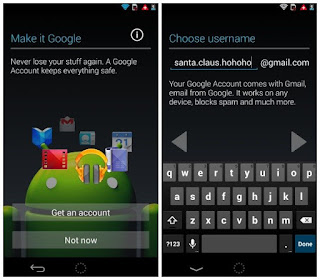
Issues with an app on your phone To fix a problem with an app:Check the following:
The app page: If the app page has troubleshooting steps, follow those to resolve the issue.
Ad notifications: If you have ad notifications on your phone, this is due to a downloaded app. To remove these notifications, uninstall the app.
Make sure of the following:
Other services used by the app, such as text messaging or Internet, are working.
You don't have Content Blocking or Family Allowances. If you do have these services, they may be blocking services the app is trying to use.
You're device is on the latest software version.
Restart your device by turning off the phone for five seconds and then turning it on again.
Uninstall the app.
Restart your device.
Make sure of the following:
Reinstall the app and retest the issue.
Cannot access Play Store
Play Store issues on an Android device
You're able to sign into your Gmail account.
Two-Way Verification has been turned off.
You're able to get online and connect to the Internet.
Can't access Play Store
Retest the issue.
The Download Manager is enabled.
Turn the device off and back on, then try to connect to Play Store again. Keep troubleshooting if you're still experiencing the issue.
Clear the Google Services Framework cache:
Tap Menu > Settings > Applications > Manage Applications.
Navigate to the All section and tap Google Services Framework > Clear cache.
Force stop and Clear data in the Play Store app.
Try to connect to Play Store again. Keep troubleshooting if you're still experiencing the issue.
Reset your device to fix this issue.
Error when downloading or updating an app in the Play Store
Make sure you're connected to Wi-Fi and you're able to get on the Internet.
Clear the cache of the Play Store app and download manager:
From the Home screen, press the Menu key.
Touch Settings.
Touch Apps.
At the top of the screen, touch the All tab.
Scroll to and touch Download Manager.
Touch the Clear data button.
If prompted, touch OK on the warning that all the saved information will be deleted.
Press the Back key.
Scroll to and touch Google Play Store.
Touch the Clear data button.
If prompted, touch OK on the warning that all the saved information will be deleted.
Press the Home key.
Remount and the memory card:
From the Home screen, press the Menu key.
Tap Settings.
Tap SD card & phone storage or SD & phone storage.
Tap Unmount SD card.
Wait for the phone to say the card is unmounted.
Remove and then re-insert the memory card.
Restart your device.
Open the Play Store and attempt the download again.
If the problem continues see Google Play help.
'Your order is processing' error: Play Store
From the Home screen, tap the Menu key.
Tap Settings.
Tap Applications.
Tap Manage Applications.
Tap All.
Find Play Store and tap Clear Cache.
Error: 'Download was unsuccessful'












0 comments:
Post a Comment